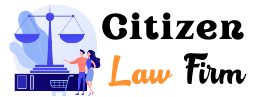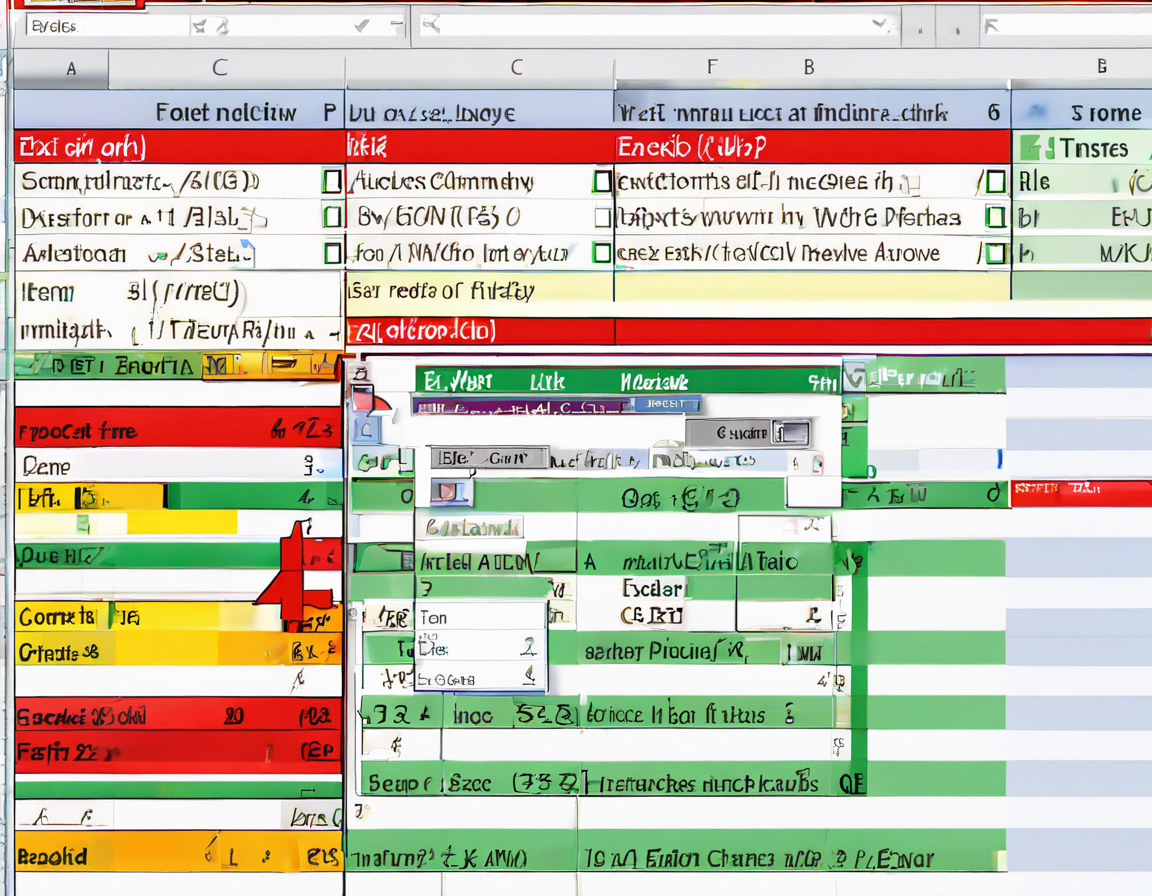
ISNUMBER Excel Function Explained
Introduction:
The ISNUMBER function in Excel is a useful tool that helps determine whether a given value is a number or not. This function is particularly handy when working with large datasets or complex spreadsheets where it’s crucial to identify and differentiate between numerical and non-numerical values. In this article, we will delve into the details of the ISNUMBER function, understand how it works, and explore some practical examples of its usage.
Syntax and Parameters:
The syntax of the ISNUMBER function is straightforward:
=ISNUMBER(value)
Where:
– value is the value you want to test.
How Does ISNUMBER Work?
The ISNUMBER function in Excel returns TRUE if the supplied value is a number and FALSE if it is not. It is important to note that this function does not differentiate between different types of numbers (integers, decimals, negative numbers, etc.), but simply determines if the value is a numerical one.
Examples of ISNUMBER Function:
Let’s look at some examples to better understand how the ISNUMBER function works in Excel:
-
Basic Number Test:
Suppose we want to check whether cell A1 contains a number. We can use the formula:
=ISNUMBER(A1)
If A1 contains a number, the function will return TRUE; otherwise, it will return FALSE. -
Combining with Conditional Functions:
The ISNUMBER function can be combined with other functions like IF for more complex scenarios. For instance, we can use:
=IF(ISNUMBER(A1), "Number", "Not a Number")
This formula will output “Number” if A1 is a number and “Not a Number” if it is not. -
Checking Multiple Cells:
If we need to check a range of cells (A1:A10), we can use an array formula like:
=ISNUMBER(A1:A10)
This will return an array of TRUE and FALSE values for each cell in the range.
When to Use ISNUMBER Function:
The ISNUMBER function can be beneficial in various scenarios, such as:
- Data validation: Ensuring that a cell contains a numerical value.
- Conditional formatting: Highlighting cells that contain numbers.
- Filtering and sorting: Organizing data based on numeric or non-numeric values.
- Mathematical operations: Validating inputs before calculations.
Best Practices and Tips:
To make the most of the ISNUMBER function in Excel, consider the following best practices:
- Use Error Handling: Wrap the ISNUMBER function within IFERROR to handle errors if the supplied value is not a valid reference.
- Combine with Logical Functions: Combine ISNUMBER with AND or OR for more complex conditions.
- Cell References: Instead of typing values directly, refer to cell references to make the formulas dynamic and easily extendable.
- Numeric Text: Remember that ISNUMBER does not consider numerical values formatted as text. Use functions like VALUE or NUMBERVALUE to convert text to numbers.
FAQs (Frequently Asked Questions):
-
Can ISNUMBER recognize text representations of numbers?
No, ISNUMBER does not recognize numbers formatted as text. Use conversion functions to handle such cases. -
Does ISNUMBER differentiate between integer and decimal numbers?
No, ISNUMBER treats all numerical values the same, regardless of whether they are integers or decimals. -
Can ISNUMBER be used with non-numeric values like dates or text?
Yes, but it will always return FALSE as it specifically checks for numeric values. -
Is ISNUMBER case-sensitive for numerical values?
No, ISNUMBER is not case-sensitive and will return TRUE for both uppercase and lowercase numbers. -
How can ISNUMBER be combined with other Excel functions for advanced uses?
ISNUMBER can be combined with functions like IF, AND, OR, and COUNTIF for complex logical and conditional operations.
In conclusion, the ISNUMBER function in Excel is a versatile tool for checking whether a value is a number or not. By understanding its syntax, working principles, examples, and best practices, users can leverage this function to streamline data analysis, validation, and manipulation tasks effectively. Experiment with the ISNUMBER function in Excel to improve the efficiency and accuracy of your spreadsheet operations.